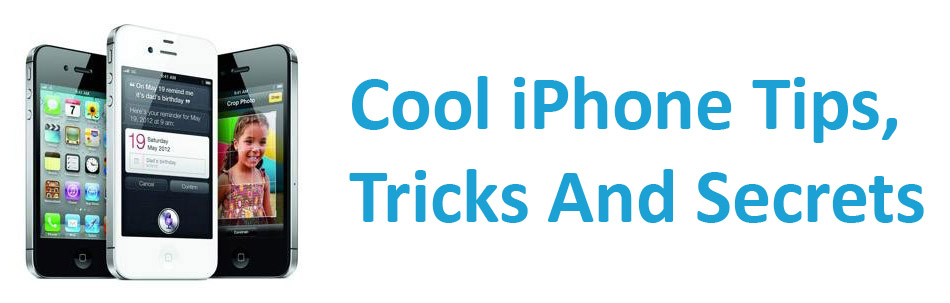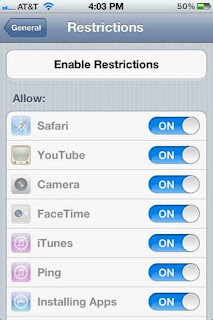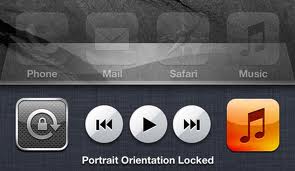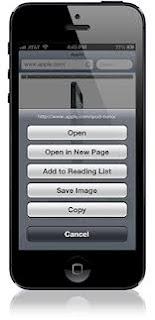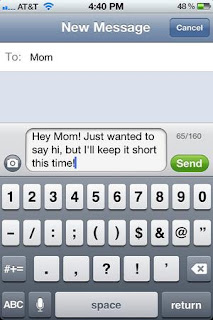
If you don't have the best texting plan and don't want to unnecessarily pay to send more texts than you need, here's a tip on how you can keep track of how many characters you’ve written in a text .
To turn on the character count in the Messages app,
Tap Settings >>Message option to keep an eye on your word count.
The phone’s texting interface will now count up to 160, letting you know if you’ve reached the character cap. Usually, your one text becomes two after 160 characters.
How do you feel about this iPhone tips and tricks? Drop your comment below: